In order to buy an SSL certificate you need to have a certificate signing request (CSR) for the specific domain. I will show you how to do this in Directadmin. And after that I will show you how to install it, lets get started !
It is very easy to request and install an SSL certificate and it doesn’t take much time. follow the steps below:
- Login to your DirectAdmin panel.
- Click the button ‘SSL Certificates’ from the section ‘Advanced Features’.
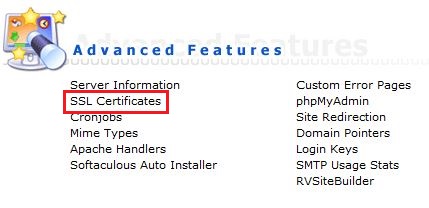
- you want to create a certificate request, click the radio button near the option ‘Create A Certificate Request’ and fill the details
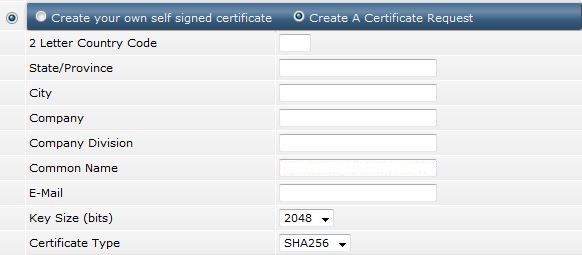
- After you enter all the information, click the ‘save’ button and the CSR along with a private key will be generated. Don’t forget to copy both the CSR and the private key and save them on your local computer
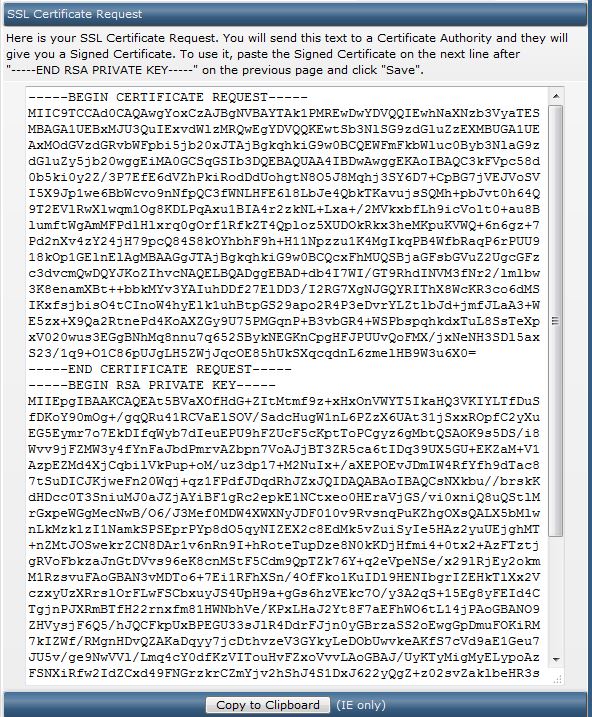
- After the SSL certificate is issued by us, you can continue with the installation in DirectAdmin.
- Open the ‘SSL Certificates’ menu again and check the third radio button ‘Paste the pre-generated certificate and key’. Now, copy the private key and the SSL certificate you bought and paste them both in the text box. Begin with the private key followed by the SSL certificate and click save.
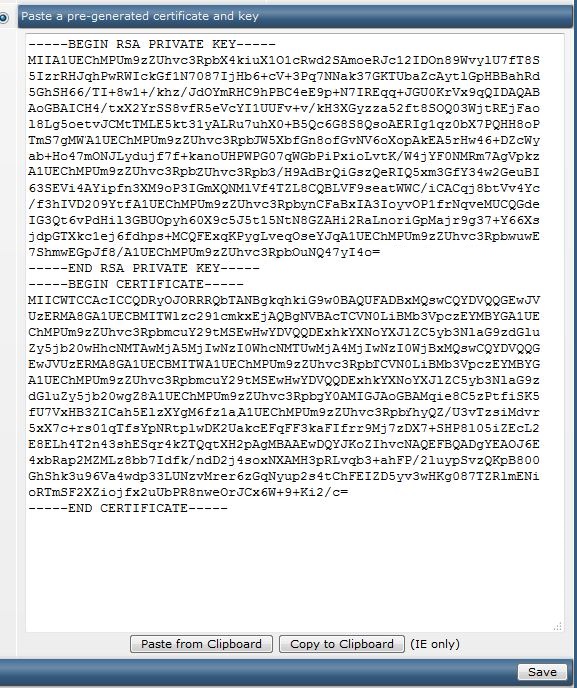
That’s all. If you followed the steps above, an SSL certificate should be successfully installed for your domain name.
Good luck and if there are any issues you can always contact us by e-mail.

